Last modified: 04 Jan 2021
Context
Context
- What the wet-lab scientists wanted us to spend time looking at
Context
- What we actually spent time looking at (Disclaimer: not actual data from this project)
Context
No matter how much of the analysis is automated, some manual steps are inevitably involved
Why does it matter?
Cartoon by Sidney Harris (The New Yorker)
Recommended Viewing 1
Recommended Viewing 2
Reproducible Research
- At some point in the future, someone, somewhere, might want to repeat your analysis for themselves or re-use your data.
- which will most likely be you!
- Assuming that you’ll be able to remember all the steps involved is dangerous, so making sure that everything is well-documented is key.
Reproducible Research
- An analysis needs to be automated to be properly reproducible
- Tools like R, Python, will help with this but the data needs to be formatted correctly in the first place
- R, Python cannot magically read any type of file you give them
- Making spreadsheets tidy at the start of the analysis will save a lot of time in the long-run
Should we stop using Excel completely?
- ….Not neccesarily.
- Often much more convenient to eye-ball a spreadsheet and get an overall impression of your data.
- But they have limitations making them not ideal for large-scale analyses.
- Doing things by-hand only invites you to make copy-and-paste errors etc
Rule 1
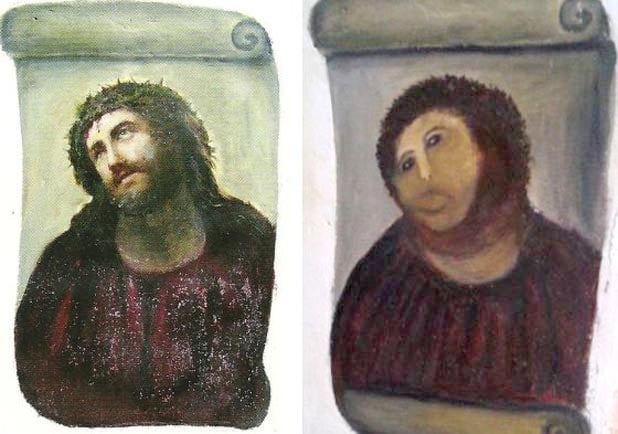
Rule 1 - Never work directly on the raw data
Rule 1
- Never work directly on the raw data
- Hard to reverse all the manual steps performed and invites errors
- Store the original data somewhere safe
- see later
Rule 2
Rule 2 - Maintain consistency
Example 1
| Patient ID | Sex | Date of Diagnosis | Tumour Size |
|---|---|---|---|
| 1 | M | 01-01-2013 | 3.1 |
| 2 | f | 04-18-1998 | 1.5 |
| 3 | Male | 1st of April 2004 | 105 |
| 4 | Female | NA | 67 |
| 5 | F | 2010/03/12 | 4.2 |
| 6 | F | 3.6 | |
| 7 | M | 1994-11-05T08:15:30-05:00 | 232 |
Example 1
- Consistency: F, female, f, fem, 2, …
- Units
- cm or mm; days, months or years
- You can introduce inconsistencies without realising it
- blank spaces (whitespace) at the end of text
- “Male” is not the same as “Male”
- Document choices you make about units in a README file
Regarding dates
credit: @myusuf3
Example 1 - corrected
| Patient ID | Sex | Date of Diagnosis | Tumour Size |
|---|---|---|---|
| 001 | M | 2013-01-01 | 3.1 |
| 002 | F | 1998-04-18 | 1.5 |
| 003 | M | 2004-04-01 | 1.05 |
| 004 | F | NA | 0.67 |
| 005 | F | 2010-03-12 | 4.2 |
| 006 | F | NA | 3.6 |
| 007 | M | 1994-11-05 | 2.32 |
Rule 3
Figure showing locations of visitors to my Prostate Cancer data portal
Rule 3 - Don’t use 0 to mean missing
- Zero values are data!
- Sometimes extreme values such as 999 are sometimes used
NAis Ok, but what if NA is a valid category in your data?- R will recognise
NAas a missing value and can ignore it in calculations
- R will recognise
- Safest to leave the cell empty
- but you need to be careful with blank spaces
Rule 4
| Patient ID | Date | Value |
|---|---|---|
| 1 | 2015-06-14 | 213 |
| 2 | 76.5 | |
| 3 | 2015-06-18 | 32 |
| 4 | 120.3 | |
| 5 | 109 | |
| 6 | 2015-06-20 | |
| 7 | 143 |
Rule 4
Fill in all the cells
Rule 4
- It is tempting to make the table look cleaner by not repeating some values
- Fill in all cells!
- otherwise, problems when sorting
- Empty cell:
- missing value?
- value meant to be repeated multiple times?
- Make sure it’s clear that the data is missing and not unintentionally left blank
Example 2 Corrected
| Patient ID | Date | Value |
|---|---|---|
| 1 | 2015-06-14 | 213 |
| 2 | 2015-06-14 | 76.5 |
| 3 | 2015-06-18 | 32 |
| 4 | 2015-06-18 | 120.3 |
| 5 | 2015-06-18 | 109 |
| 6 | 2015-06-20 | NA |
| 7 | 2015-06-20 | 143 |
Rule 5
Rule 5
Make it rectangle
- The computer expects a very rigid shape of data with rows and columns
- Each column is a variable being examined
- Each row is an observation
- A concept commonly known as tidy data
Rule 5
More
- Don’t put too much information in one cell
- 1 cell = 1 piece of information
- Don’t include units such as “30 g” → “g” in the column name
- Write notes in a separate column or data dictionary or metadata
- “0 (below threshold)”
More
- NO calculations
- NO font colours
- NO highlighting
Computer doesn’t recognize it!
Write Protection
Mac
- Right click on the file in Finder
- Select “Get Info”
- Sharing and permission
- Priviledge
- Read only
Write Protection
Windows
- Right click on the file in windows explorer
- Properties
- General tab
- Attributes
- Select the box for “read only”
Heplful Data Validation feature in Excel
- Excel data validation feature
- Select a column
- In the menu bar, choose “Data”
- Validation
- Integer or decimal number
- Range
- List of possible values
- Limited length text
Less helpful features in Excel
- When identifiers are long integers
- 1000000 = 1e06
- Issue with Illumina microaray chip IDs
- Excel can convert gene names to dates
- SEPT2 (Septin 2) → ‘2-Sep’
- MARCH1 (Membrane-Associated Ring Finger (C3HC4) 1, E3 Ubiquitin Protein Ligase) → ‘1-Mar’
Practice
- Download the file
patient-data.csvand open in Excel, or equivalent software- this is a simulated, but representative, example of bad data
- discuss with the members of your breakout group what aspects of the dataset would make it difficult for a computer to process (around 10 minutes)
- The next step is to look at how to clean the data with Open Refine